-
1. Introduction to operating systems
While web developers primarily focus on coding web applications and front-end development, having a good grasp of operating systems is essential for ensuring the compatibility, security, performance, and reliability of their applications, as well as for troubleshooting and optimizing various aspects of web development.
-
2. Introduction to data networks
Networking is an integral part of web development because web applications rely on network communication to function. A solid understanding of networking concepts and practices is essential for building secure, performant, and reliable web applications.
-
3. The shell. Linux commands
Knowing Linux commands for a system administrator or even a software developer is of utmost importance because most servers run on a Linux or Unix operating system.
- 3.1 ls : showing files
- 3.2 file permissions
- 3.3 mkdir. Creating directories
- 3.4 rmdir. Deleting directories
- 3.5 Moving/renaming files and directories
- 3.6 Other commands
- 3.7 Mounting units
- 3.8 Daemons
- 3.9 What processes are running?
- 3.10 Who am I and where am I?
- 3.11 Files has its owner
- 3.12 Other commands
- 3.13 Users
- 3.14 The /etc/passwd file
- 3.15 The /etc/group file
- 3.16 Links
-
4. Shell script
In this chapter I want you to learn shell script but based on examples. Once you see the example I will propose another very similar one. If you do it and it works great, that means that not only do you understand the exercise but you are able to perform similar exercises. Keep in mind that with shell scripts you have to be patient. Misplaced whitespace can even cause a script to not work. If that happens, take a deep breath, be patient and persist, you will surely find the solution to the problem.
- 4.1. Your first shell script
- 4.2. Adding comments to your shell script
- 4.3. Variables in bash
- 4.4. Functions in bash
- 4.5 Conditional sentences
- 4.6. Repetitive sentences. Loops
- 4.7. Returning to functions
- 4.8. Arguments passed to a shell script.
- 4.9. Interaction with the user.
- 4.10. Using bash as a calculator
- 4.11. The expr command
- 4.12. What is the exit command and exit status?
- 4.13. File comparisons.
- 4.14. Comparisons of integers.
- 4.15. The shift command.
- 4.16. The let command and the arithmetic operators.
- 4.17. Logical operators.
- 4.18. The generation of random numbers.
- 4.20. C-style variables.
- 4.21. Menus in shell scripts.
- 4.22. Length of a string.
- 4.23. Finding out the numerical position of a substring in a string.
- 4.24. Extraction of a substring.
- 4.25. Deleting a substring.
- 4.26. Replacing a substring.
-
5. NETWORKING
3.16 Links
3.16.1 Hard links
- A “hard” link (hard link) is a new reference to the same file; consists of a new directory entry pointing to an existing file pointed to from another directory entry.
- The content is on one side only, but the file can be accessed from several places, possibly with different names.
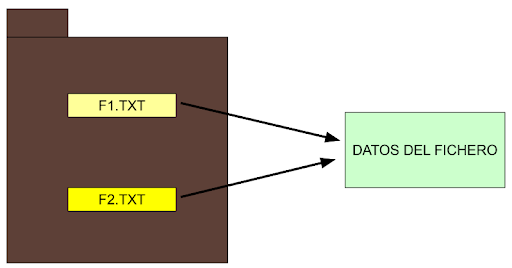
Example:
echo ‘Hi all!’ > bye
ln bye bye.ln0
ln creates a second name referring to the same file; no copy is made, create a link (link). Verify that :
echo ‘Hello again everyone!’ > bye
ln bye bye.ln0
ls -l bye*
shows a count of 2 in the links column. When creating the link with the ln command, notice that the existing file goes first, then one or more link names to create.
When a file with multiple links is deleted, only the link is deleted.
The file is actually deleted only when the last link disappears.
ln dir2 dir2ln
Important: you cannot create a hard link for a directory.
3.16.2 Symbolic links.
- A symbolic link (symbolic link) is a file that points to another file or directory.
- The symbolic link file contains only the path of the other file or directory.
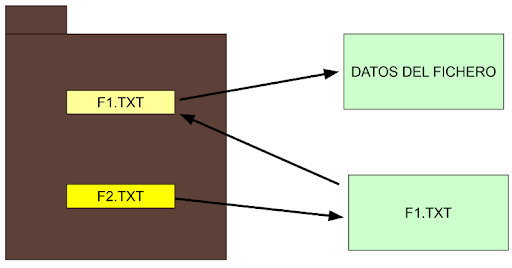
ln -s note note.ls0
create note.ls0 as symbolic link.
ln -s dir2 dir2ls
creates dir2ls as a symbolic link to a directory.
ls -l
displays the letter l in the file type to indicate that it is a symbolic link.
ls dir2
ls dir2ls
show the same file content.
ls -l dir2ls
shows that it is a symbolic link and indicates where it points to.
